Working with multiple tabs
You can work with multiple tabs in SourceLair’s terminal, by using tmux.
Usage
To start working with tmux, start a tmux session by running the following command in your terminal:
tmux
This will open up a new tmux window and your terminal should look like this:
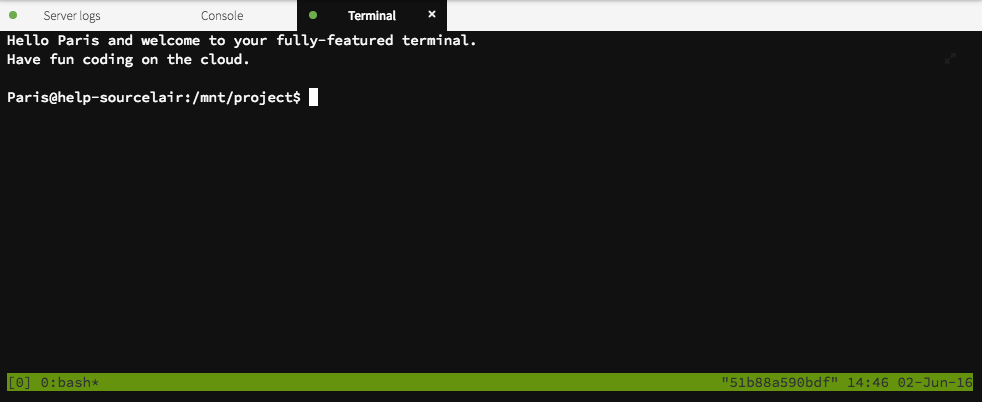
Opening multiple tabs
To open a new tab in your current tmux session hit Ctrl + B and then C. After opening a couple of tabs should look like this, with your tabs indicated in the bottom:
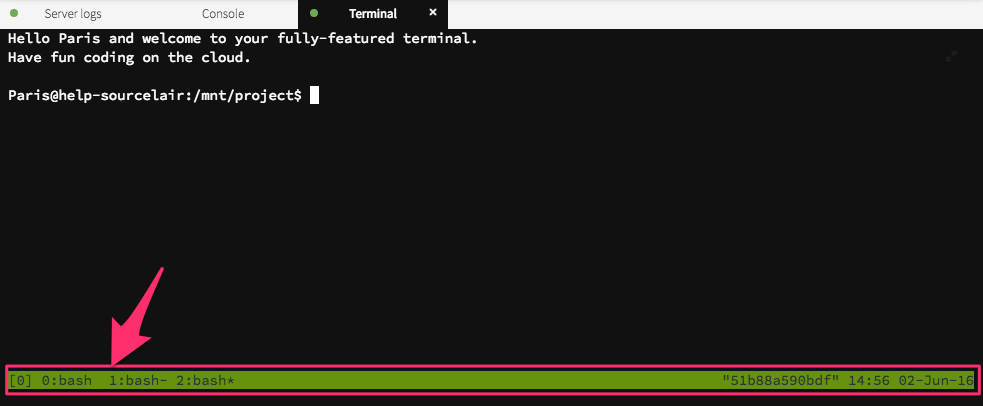
Moving among tabs
To move among these tabs hit the following keys:
- Ctrl + B and then n to go to the next tab on the right
- Ctrl + B and then p to go to the previous tab on the left
- Ctrl + B and then {number} to go to the tab with number equal to
{number}(e.g.0to go to the first tab)
Closing a tab
To close a tab, move to it and then hit Ctrl + B and then x and then hit y and Enter to confirm closing of this tab.
To learn more about how to use tmux, feel free to take a look at this sweet cheat sheet.
