Sublime editor mode
SourceLair provides you with a Sublime mode for its editor, that lets you use your favorite Sublime Text keyboard shortcuts in order to skyrocket your productivity.
Enable Sublime mode
To enable the Sublime mode for the editor of SourceLair:
- open your Editor Settings
- scroll down at the Keymaps settings
- click on Sublime
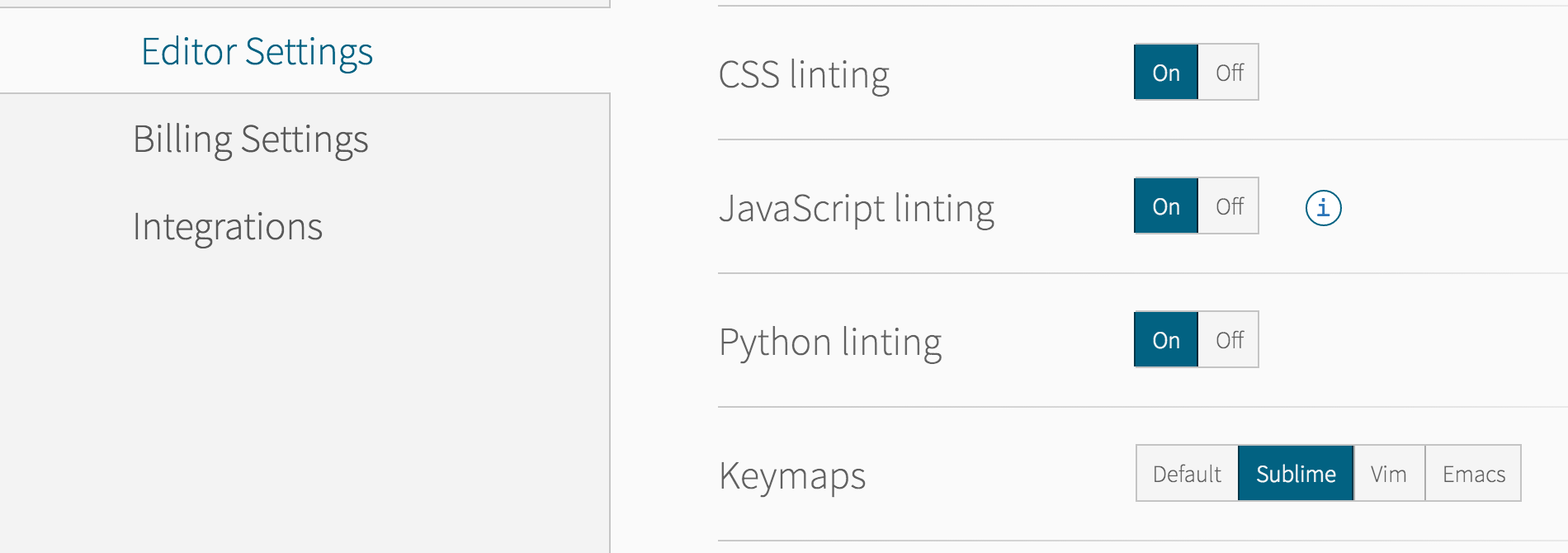
This should turn on the Sublime mode for the editor. To turn the Sublime mode off, just go again to the Keymaps setting and click on Default.
Available commands
The Sublime commands that are available are:
- Alt + ←: Go subword left
- Alt + →: Go subword right
- Cmd + ←: Smart go to line start
- Ctrl + Alt+ ↑: Scroll line up
- Ctrl + Alt+ ↓: Scroll line down
- Shift + Cmd+ L: Split selection by line
- Shift + Tab: Indent less
- Esc: Single selection top
- Cmd + L: Select line
- Shift + Ctrl + K: Delete line
- Cmd + Enter: Insert line after
- Shift + Cmd + Enter: Insert line before
- Cmd + D: Select next occurence
- Shift + Cmd + Space: Select scope
- Shift + Cmd + M: Select between brackets
- Cmd + M: Go to bracket
- Cmd + Ctrl + ↑: Swap line up
- Cmd + Ctrl + ↓: Swap line down
- Cmd + /: Toggle comment
- Cmd + J: Join lines
- Shift + Cmd + D: Duplicate lines
- Cmd + T: Transpose characters
- F9: Sort lines
- Cmd + F9: Sort lines case insensitevely
- F2: Go to next bookmark
- Shift + F2: Go to previous bookmark
- Cmd + F2: Toggle bookmark
- Shift + Cmd + F2: Clear bookmarks
- Alt + F2: Select bookmarks
- Alt + Q: Wrap lines
- Cmd + K, then Cmd + Backspace: Delete line to the left
- Backspace: Smart backspace
- Cmd + K, then Cmd + K: Delete line to the right
- Cmd + K, then Cmd + U: Make uppercase at cursor
- Cmd + K, then Cmd + L: Make lowercase at cursor
- Cmd + K, then Cmd + Space: Set Sublime mark
- Cmd + K, then Cmd + A: Select to Sublime mark
- Cmd + K, then Cmd + W: Delete to Sublime mark
- Cmd + K, then Cmd + X: Swap with Sublime mark
- Cmd + K, then Cmd + Y: Sublime yank
- Cmd + K, then Cmd + G: Clear bookmarks
- Cmd + K, then Cmd + C: Show in-center
- Shift + Alt + ↑: Select lines upwards
- Shift + Alt + ↓: Select lines downwards
- Cmd + F3: Find under
- Shift + Cmd + F3: Find under previous
- Shift + Cmd + [: Fold
- Shift + Cmd + ]: Unfold
- Cmd + K, then Cmd + J: Unfold all
- Cmd + K, then Cmd + 0: Unfold all
- Cmd + H: Replace
