The Editor Settings
SourceLair lets you customize the behavior and look of the editor according to your needs, via a set of available settings.
Accessing the Editor Settings
You can access the editor settings with the following two ways:
- by running the
Editor: Open Editor Settingscommand in the Command Palette - by clicking the “gear” icon that appears in the top right corner, when moving your mouse over the editor
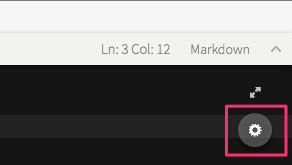
Available settings
- Font size
- Line wrapping
- Auto complete
- Tab width
- Indent with spaces
- Auto close brackets
- Auto close tags
- Show trailing space
- Show whitespaces
- Auto save
- Show ruler
- HTML linting
- CSS linting
- JavaScript linting
- Python linting
- Keymaps
- Emmet (SourceLair, Sublime, Vim)
- Single-click open
Code styling settings in different projects and collaboration
SourceLair lets you configure different code styling settings (tab width, indent with spaces, etc.) across different projects and also lets you share these settings with the people that you collaborate when building a project.
In order to learn more about this, take a look at our EditorConfig support article.
